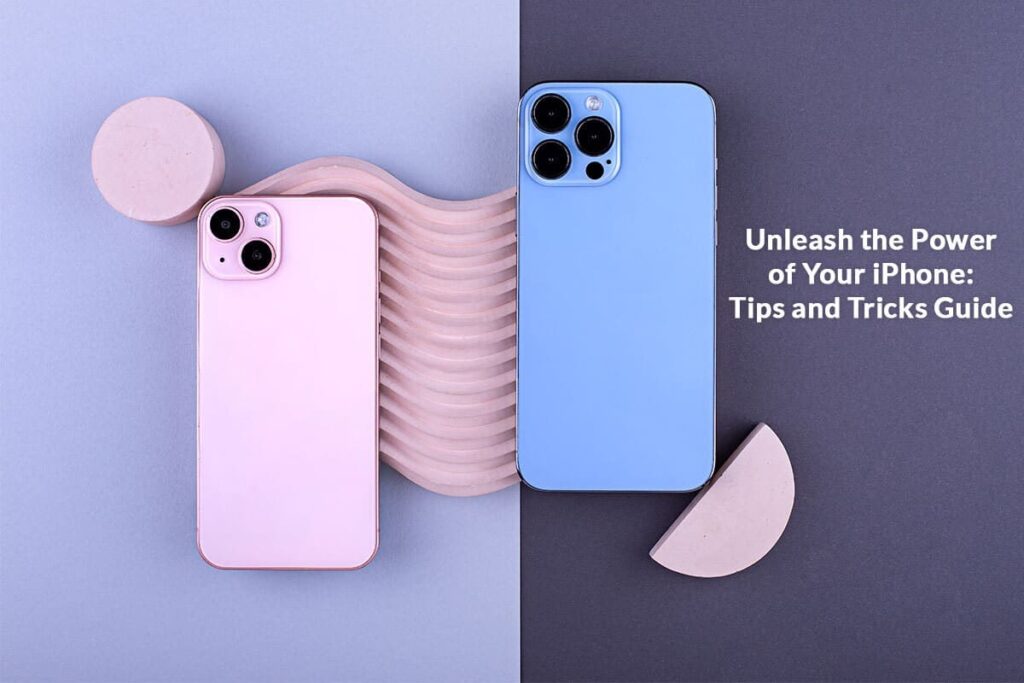The iPhone is nothing less than a pocket-size marvel. It is more than a phone; it doubles as a camera, personal assistant, navigator, library, and entertainment center. But have you truly looked under the hood? Apple has packed the iPhone with amazing features, and some are hidden in plain sight. This guide outlines some tips and tricks to unlock the hidden power of your iPhone. By the end of this guide, you’ll wonder how you ever lived without using these features.
Hidden Apps
Hiding apps is one of the solutions to curb the urge to use applications that might be affecting your productivity and focus. But no matter how well you have hidden the application, it is always possible to locate them in the future.
Here’s how to see hidden apps on iPhone:
- Utilize the Spotlight Search feature to unveil a hidden app. Simply type the name of the app, and its secret location will be revealed. Then, you can bring the app back to the app library or the home screen.
- Check the app folders to find the app that has disappeared from view. Once you find it, drag the icon to the home screen for ease of access.
Sometimes, apps simply disappear without you doing anything to hide them. For instance, if multiple apps go missing, it may mean that one of your home screens is hidden.
Bespoke Widgets
Customizable widgets are introduced in iOS 14, and it is a game-changer. You can long-press on the home screen and tap the plus icon to add widgets offering instant access to your most-used applications, pictures, or other information like calendar events and weather.
With custom widgets, you can decorate your digital space and make it easier to find the information or app you need.
Transform The Keypad Into a Trackpad
If you are typing a lengthy email or document on your iPhone, it can come in handy to know how to transform the keypad into a trackpad. Instead of moving the cursor up and down, trying to change or remove something you write, you can long-press the spacebar and see the keys disappear. Then, you can drag your thumb tips to move the cursor and drop it wherever you want it.
Enjoy Easy Typing With Text Replacements
If you find yourself typing the same things over and over again, you can save time by creating text replacements. Head to the Settings app > tap General > Keyboard > Text Replacement. Then, tap the plus icon and enter a phrase, followed by a shortcut.
Once this is done, you can simply type the shortcut, and a full phrase will appear. You can even include emojis when creating text replacements.
Take a Screenshot of an Entire Web Page
Are you taking a screenshot on your phone? You will notice a thumbnail appearing on the screen’s bottom-left for annotation. Tap this thumbnail to take a full-screen screenshot.
If you are taking a screenshot when using Safari or any other browser, tap the Full Page option so that the screenshot captures the entire web page. Even if you have not scrolled through the entire page, the screenshot will be saved. You can crop it or convert it to PDF.
Practice Gestures
Mastering tap, pinch, and swipe means you are in control of your iPhone’s navigation. By practicing these gestures, you can ensure to enjoy a seamless experience. You can swipe pinch to zoom in and out, swipe down from the top-right to open Control Center, and so on.
Pull Text From Videos And Photos
Live Text is an exceptional iOS feature with the ability to pull text out of a video or photo. To do this, you have to pause the video or view the image. Tap the Live Text icon, and the text will be highlighted. You will get action buttons depending on what your iPhone can read. For instance, if there’s a number, you will get the call icon, and if it is a URL, you will get the browse icon.
You can pull text out of videos and photos to use them elsewhere. Simply copy and paste the text.
Mastering the Art of Screen Broadcast
When you hold down the screen recording button in the Control Center, you get an additional option of picking an application into which you can save your recording, or you can broadcast it directly.
The applications supporting broadcast are chat applications like Facebook Messenger, sharing services like Twitch, video conferencing tools like Skype, Google Meet, and Zoom, etc.
The Bottom Line
So, are you ready to unveil the full potential of your iPhone? The phone is capable of adapting to your specific needs. By unearthing the hidden features and abilities of your iPhone, you can enjoy a simpler, more productive digital life.