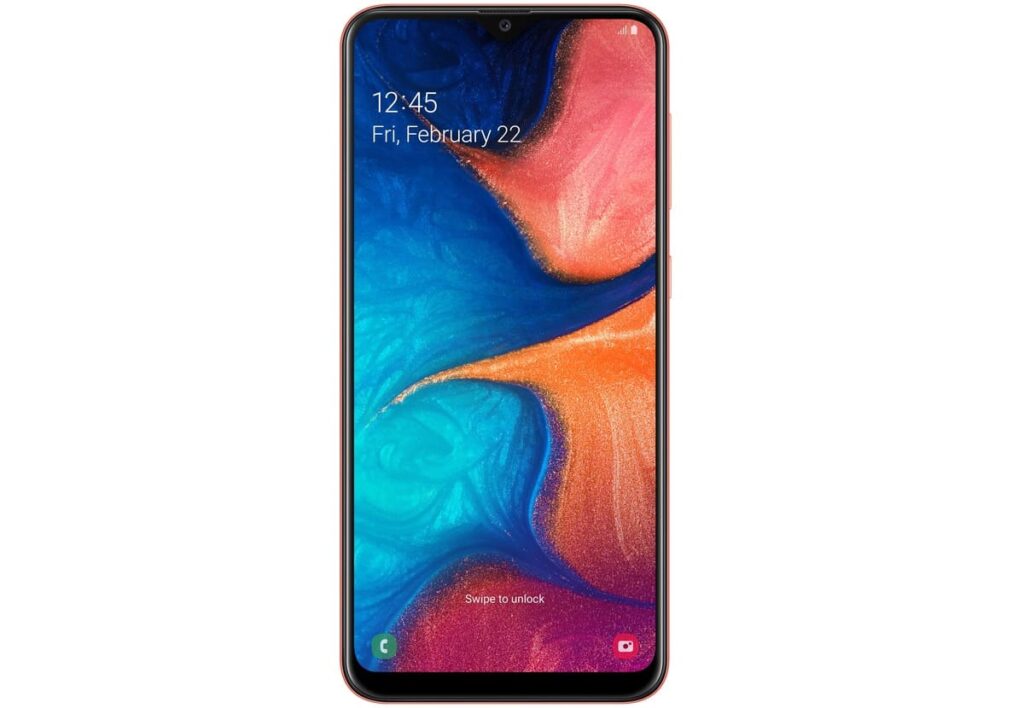In this article, we will provide you with a comprehensive troubleshooting guide to help you resolve the Samsung Galaxy A20 not receiving incoming calls problem.
I. Check Network Signal Strength:
A weak network signal can often be the root cause behind call reception problems. Follow these steps to check your network signal strength and improve it if necessary:
- Move to an Open Area: If you’re indoors or in an area with poor signal reception, try moving to an open space or closer to a window to improve signal strength.
- Switch to 2G/3G Mode: Sometimes, the 4G or LTE network may not have strong coverage in your area. Switching to 2G or 3G mode can improve call reception. To do this, go to “Settings,” select “Connections,” then “Mobile Networks,” and finally choose the desired network mode.
- Restart Your Phone: Restarting your Galaxy A20 can help refresh the network connection and improve signal reception.
II. Verify Airplane Mode and Do Not Disturb Settings:
Incorrect settings related to Airplane mode or Do Not Disturb mode can cause issues with incoming calls. Here’s how to check and adjust these settings:
- Disable Airplane Mode: Swipe down from the top of the screen to access the Quick Settings panel. Ensure that Airplane mode is disabled. When enabled, it prevents all wireless connections, including incoming calls.
- Turn Off Do Not Disturb: Check if the Do Not Disturb mode is enabled by swiping down and looking for the Do Not Disturb icon. If it’s activated, tap the icon to disable it. Do Not Disturb mode can silence all calls and notifications.
III. Clear Phone App Cache and Data:
The Phone app’s cache and data can sometimes become corrupted, leading to issues with incoming calls. Follow these steps to clear the cache and data for the Phone app:
- Go to “Settings” and select “Apps.”
- Scroll down and tap on “Phone” or “Phone App.”
- Select “Storage” and then choose “Clear Cache” and “Clear Data.”
- Restart your phone after clearing the cache and data.
IV. Reset Network Settings:
Resetting the network settings can help resolve network-related issues that might be causing the problem. Here’s how to reset the network settings on your Samsung Galaxy A20:
- Open “Settings” and select “General Management.”
- Tap on “Reset” and then choose “Reset Network Settings.”
- Confirm your selection and enter your device’s PIN or password if prompted.
- After the reset is complete, check if the issue is resolved.
V. Check for Software Updates:
Outdated software can sometimes cause compatibility issues with network connectivity. Keeping your Galaxy A20 up to date with the latest software can help fix bugs and improve overall performance. Here’s how to check for software updates:
- Go to “Settings” and select “Software Update.”
- Tap on “Download and Install” if an update is available.
- Follow the on-screen instructions to complete the update.
VI. Contact Your Service Provider:
If none of the above steps resolve the issue, it’s recommended to contact your service provider. They can assist you in troubleshooting network-related problems or check for any known network issues in your area.
Conclusion
The Samsung Galaxy A20 is a reliable smartphone, but it can encounter issues with incoming calls. If you’re facing the problem of not receiving incoming calls on your Galaxy A20, following the troubleshooting steps mentioned in this article should help you resolve the issue.