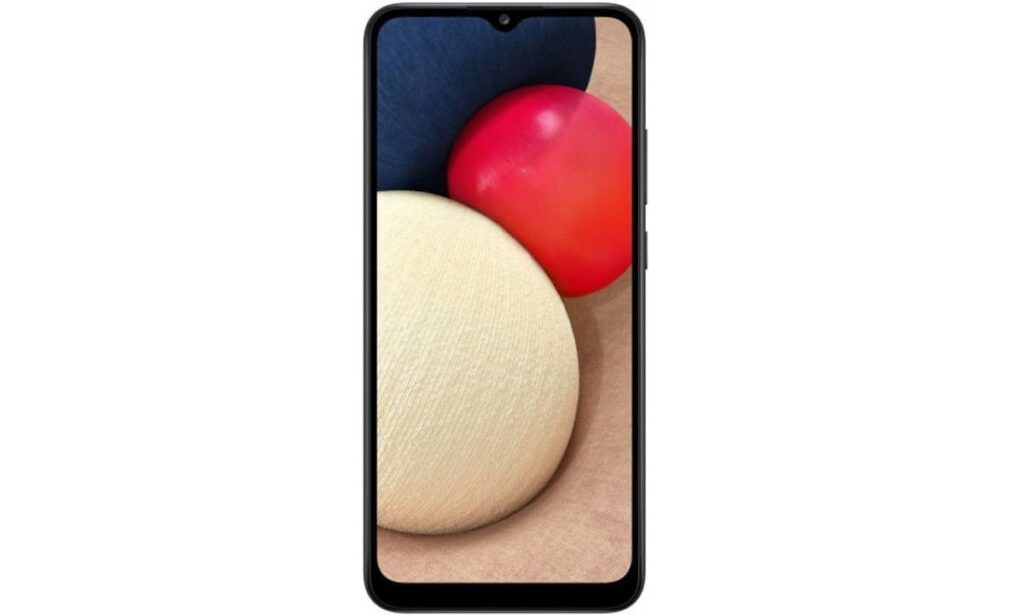If you’re Samsung Galaxy A02s users, this article will help you troubleshoot the issue and get your phone back to normal.
Possible Reasons Why Samsung Galaxy A02s is Not Receiving Incoming Calls
Before we dive into the troubleshooting steps, it’s essential to understand the possible reasons why your Samsung Galaxy A02s is not receiving incoming calls. The following are some common reasons:
- Network Issues: The most common reason why you’re not receiving incoming calls is a network issue. The problem could be with your carrier, and you might not be able to receive calls from specific numbers.
- Call Forwarding: Another reason why you’re not receiving incoming calls is call forwarding. If you have set up call forwarding to another number, all calls will be redirected to that number.
- Do Not Disturb Mode: If you have enabled the Do Not Disturb mode, you won’t receive any incoming calls or notifications.
- Software Issues: There could be a software issue that is preventing your phone from receiving incoming calls. The issue could be due to a bug or glitch in the software.
- Hardware Issues: If none of the above reasons apply, the issue could be related to the phone’s hardware. It could be a problem with the phone’s microphone or speaker, which is preventing you from receiving calls.
Now that we know the possible reasons why your Samsung Galaxy A02s is not receiving incoming calls.
Step 1: Check Network Connection
The first thing you need to check is your network connection. If your phone is not connected to the network, you won’t be able to receive incoming calls. Check if you have enough network coverage in your area, and try restarting your phone to reconnect to the network.
Step 2: Disable Call Forwarding
If you have set up call forwarding to another number, you won’t receive incoming calls on your phone. To disable call forwarding, follow these steps:
- Open the Phone app on your Samsung Galaxy A02s.
- Tap on the three dots in the top right corner of the screen.
- Select Settings from the dropdown menu.
- Scroll down and select Call Forwarding.
- Disable all call forwarding options.
Step 3: Turn Off Do Not Disturb Mode
If you have enabled the Do Not Disturb mode, you won’t receive any incoming calls or notifications. To turn off the Do Not Disturb mode, follow these steps:
- Open the Settings app on your Samsung Galaxy A02s.
- Tap on Sounds and Vibration.
- Select Do Not Disturb.
- Disable the toggle switch to turn off the Do Not Disturb mode.
Step 4: Update Software
If there is a software issue, updating your phone’s software can fix the problem. To update your phone’s software, follow these steps:
- Open the Settings app on your Samsung Galaxy A02s.
- Scroll down and select Software Update.
- Tap Download and Install.
- Wait for the update to download and install on your phone.
Step 5: Factory Reset
If none of the above steps work, you can try a factory reset. A factory reset will erase all data from your phone and restore it to its original settings. To perform a factory reset, follow these steps:
- Open the Settings app on
- your Samsung Galaxy A02s. 2. Scroll down and select General Management.
- Select Reset.
- Tap on Factory Data Reset.
- Read the disclaimer, then select Reset.
- Enter your PIN or password if prompted.
- Tap on Delete All to confirm.
- Note: Before performing a factory reset, make sure to backup all your data, as it will be erased during the process.
Step 6: Contact Samsung Support
If you’ve tried all the above steps and still can’t receive incoming calls, it’s time to contact Samsung support. You can call their support hotline or visit their service center to get your phone checked by a technician.
Conclusion
Samsung Galaxy A02s is a budget smartphone that offers decent features for its price. However, like any other smartphone, it can face issues, and not receiving incoming calls is one of them. The above troubleshooting steps can help you fix the problem, and if none of them work, contacting Samsung support is the best option. By following the above steps, you can get your phone back to normal and enjoy uninterrupted calls.