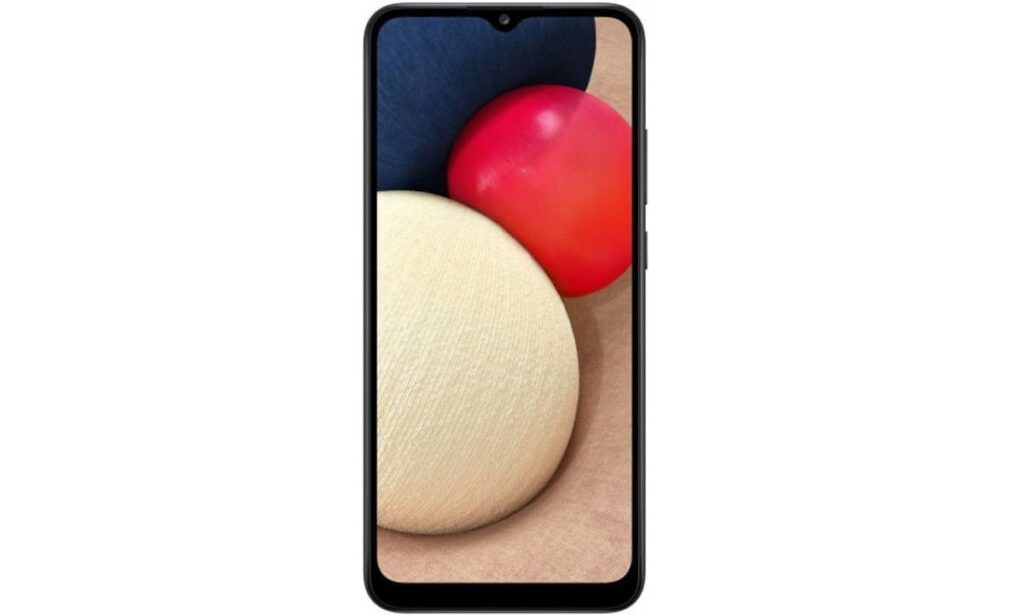In this article, we will explore network problems on Samsung Galaxy A02s and provide effective troubleshooting methods to resolve them. Whether you’re experiencing connectivity issues, slow internet speeds, or signal drops, this guide will help you get your device back on track.
Understanding Network Problems on the Samsung Galaxy A02s
1.1. Connectivity Issues
Connectivity problems can manifest in various ways, such as difficulty in connecting to Wi-Fi networks or establishing a stable cellular network connection. These issues can be frustrating and impact your ability to browse the internet, use apps, or make calls. Fortunately, there are several steps you can take to address these problems.
1.2. Slow Internet Speeds
Slow internet speeds can hamper your online experience and make simple tasks like streaming videos or downloading files frustratingly slow. While this issue can be attributed to network congestion or a weak signal, there are measures you can take to improve your Galaxy A02s’s internet speed.
1.3. Signal Drops
Experiencing sudden signal drops or a weak signal strength can be a common network problem. This can occur due to factors like distance from cellular towers, physical obstructions, or software glitches. We will explore potential solutions to combat this issue effectively.
Troubleshooting Network Problems on the Samsung Galaxy A02s
2.1. Basic Troubleshooting Steps
Before delving into more advanced troubleshooting methods, it’s essential to cover the basics. Start by restarting your device, as this can resolve minor software glitches. Additionally, ensure that Airplane Mode is disabled and that your Wi-Fi and cellular data settings are enabled.
2.2. Wi-Fi Connectivity Troubleshooting
If you’re facing difficulties connecting to Wi-Fi networks or experiencing intermittent connectivity, try the following steps:
2.2.1. Forget and Reconnect to Wi-Fi Networks: Open the Settings app, navigate to Wi-Fi, and select the network you’re having trouble with. Tap on “Forget” to remove the network’s saved credentials and then reconnect by entering the correct password.
2.2.2. Reset Network Settings: Go to Settings, select “General Management,” and tap on “Reset.” From there, choose “Reset Network Settings” to clear any network-related configurations and start afresh.
2.2.3. Update Firmware and Apps: Regularly updating your Galaxy A02s’s firmware and apps ensures that you have the latest bug fixes and performance improvements, which can address Wi-Fi connectivity issues.
2.3. Cellular Network Troubleshooting
If you’re experiencing network problems with your cellular connection, consider the following troubleshooting steps:
2.3.1. Check Signal Strength: Ensure that you’re in an area with adequate network coverage. Weak signals or dead zones can lead to call drops or slow data speeds. You can install signal strength apps from the Google Play Store to gauge your signal quality.
2.3.2. Disable Data Saving Mode: The Data Saving Mode on your Galaxy A02s can restrict background data usage, potentially affecting network performance. Disable this feature in the settings if enabled.
2.3.3. Reset APN Settings: Access the “Mobile Networks” section in the Settings app, select “Access Point Names,” and choose the network you’re using. Tap on the three-dot menu icon and select “Reset to Default” or manually reconfigure the APN settings based on your carrier’s instructions.
Optimizing Network Performance on the Samsung Galaxy A02s
3.1. Keep Software Up to Date
Regular software updates are crucial for maintaining optimal device performance. They often include bug fixes, security patches, and performance enhancements that can help address network-related issues.
3.2. Clear App Cache and Data
Over time, apps accumulate cached data that can impact their performance and consume unnecessary network resources. Clearing app cache and data can free up space and potentially improve network performance.
3.3. Install a Network Signal Booster App
There are various network signal booster apps available in the Google Play Store that claim to enhance signal reception and network performance. While their effectiveness may vary, it’s worth trying out reputable options and evaluating their impact on your device’s network connectivity.
Conclusion
Network problems on the Samsung Galaxy A02s can be frustrating, but with the right troubleshooting steps, you can address them effectively. From connectivity issues to slow internet speeds and signal drops, this article has provided you with a comprehensive guide to resolve network problems on your device. Remember to start with basic troubleshooting steps, update your software, and consider optimizing your network performance for a smoother user experience.